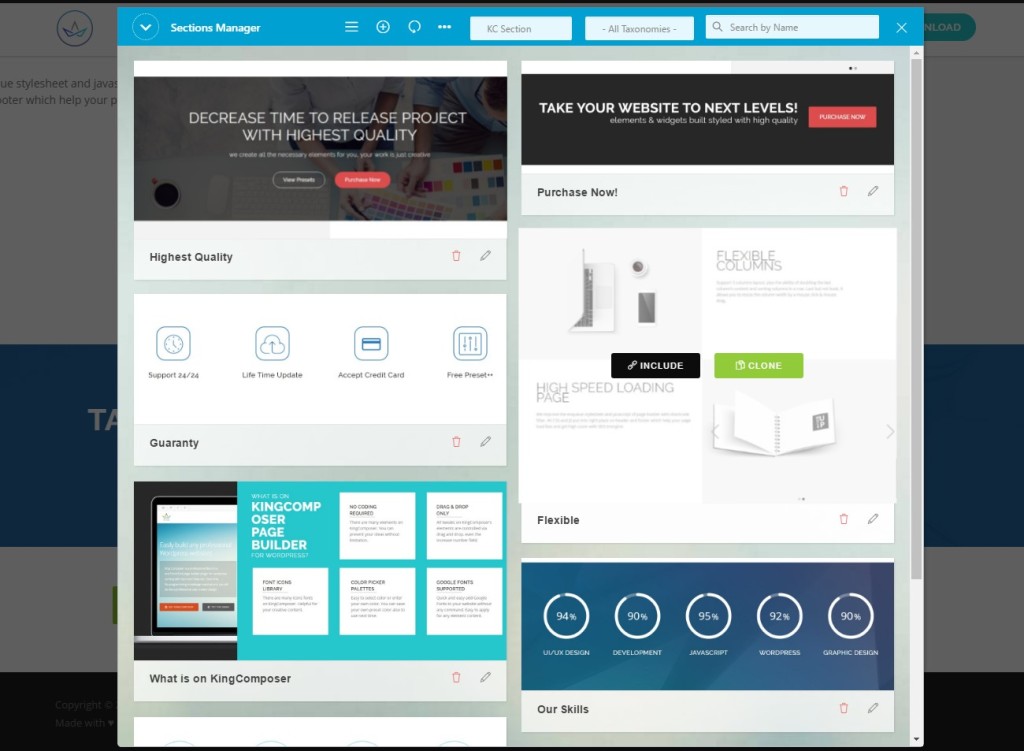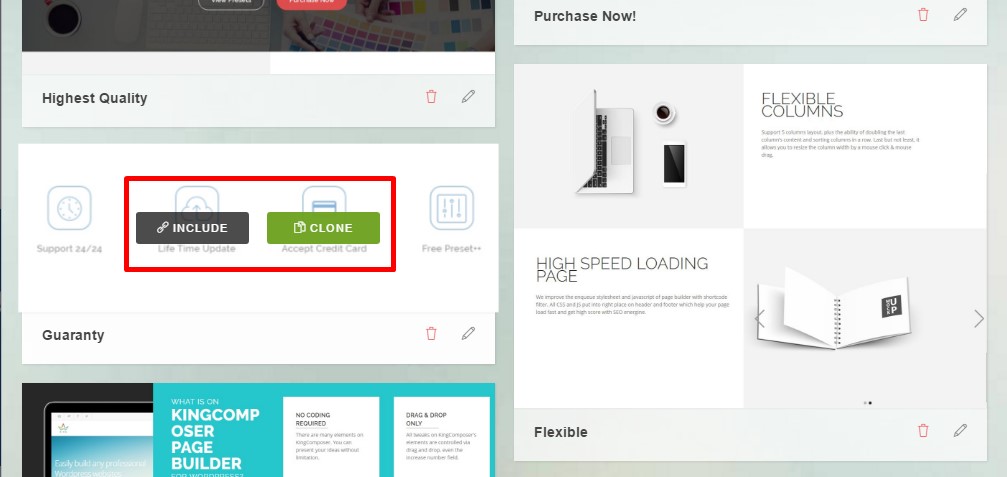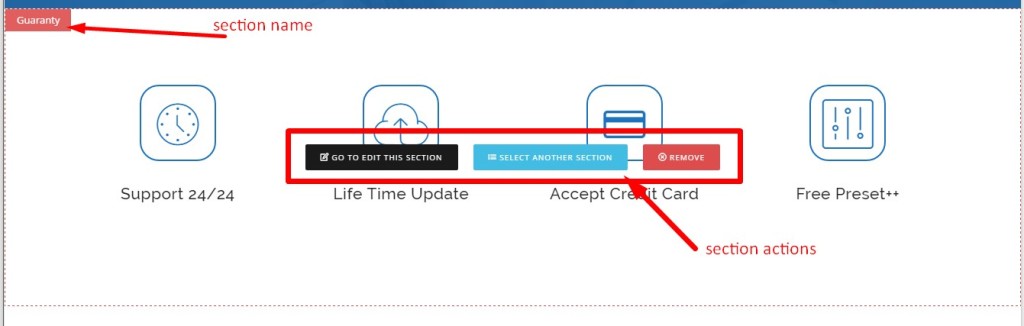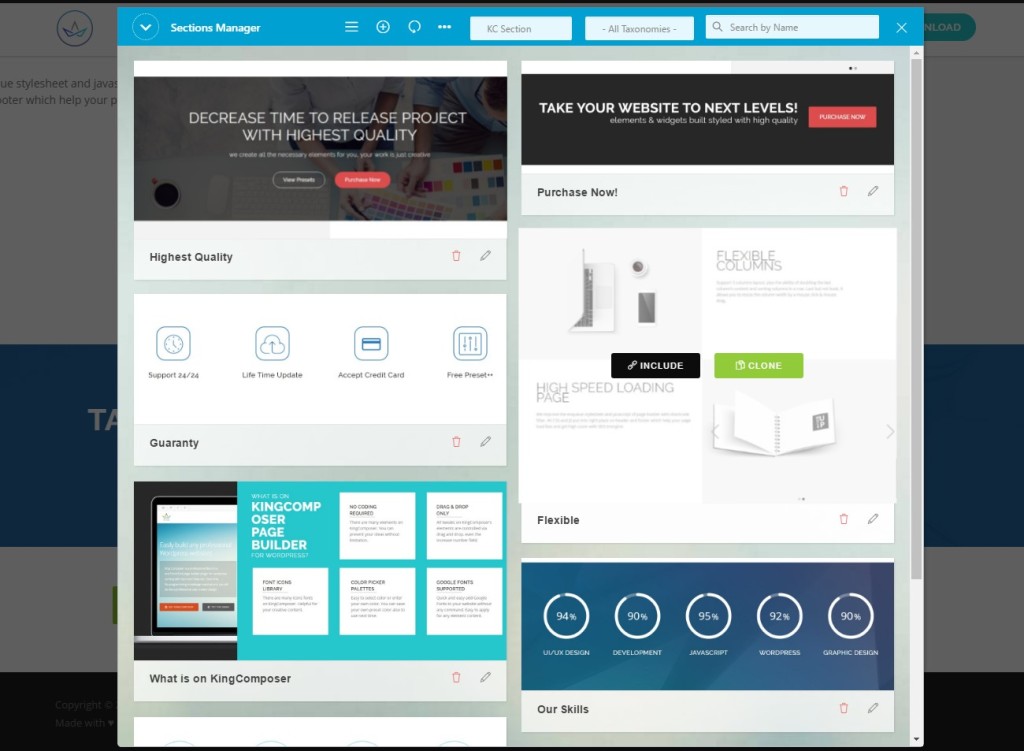
Section Manager Popup
What is a Section?
- A section is created by rows. You can create and save a section, then re-install it wherever & whenever you want.
- You can add or edit a section (Add more rows, add a screenshot to it, etc.)
- You can group multiple sections in a profile.
- If you are a theme author, this specific tool can help you pack the sample data and deliver it to customers easily and quickly.
What is a Section Manager?
Actually, the section on KingComposer was managed via a post type - kc-section
It looks like a WordPress page, you can easy edit/add new as a page normal, even you can edit on Live Editor mode. And with action you have include or clone it into page.
What are Include and Clone mode?
With section on KingComposer, we have two ways to import section into page.
Clone : This method allow you import section content inside page when you edit, you can change content of that section immediately without effect to content on section stored.
Include : That is method allow you import section into many pages but content for that section on all pages are controlled via section manager. It means, when you change content of section, it will be changed on all page which use that section.
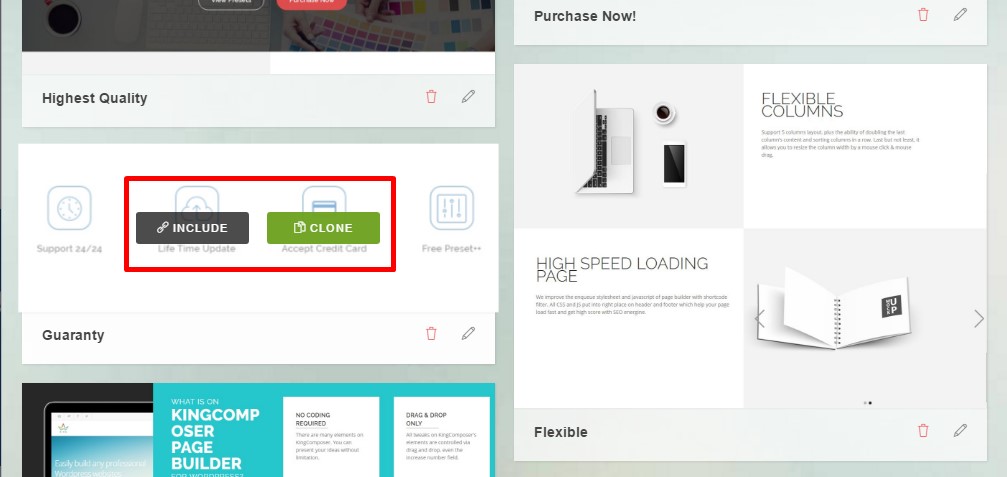
Section Include & Clone
How to use Section Manager on KingComposer?
Firstly, to add a section (stored before) into a page, you just go to footer bar on KingComposer page builder then press Sections buttons
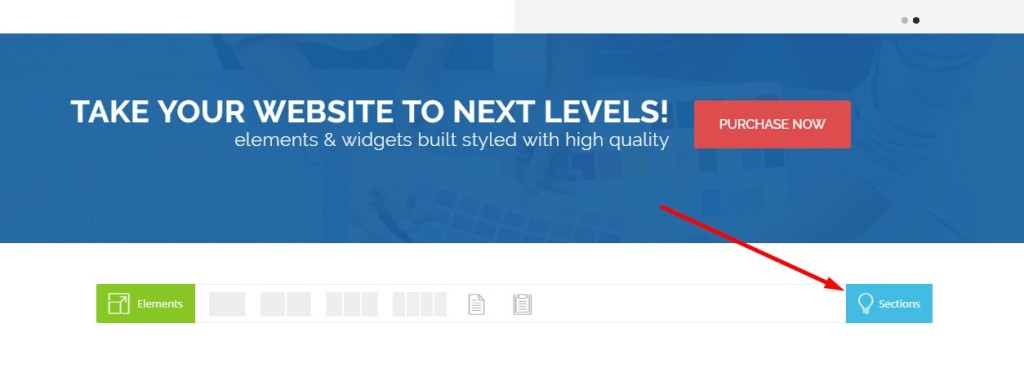
Then a popup show up. Now you focus on section you want to add and select method
Include or
Clone

With Clone method, you can see the content of section and edit them easy.
With Include method you will see the thumbnail of section and some controllers.
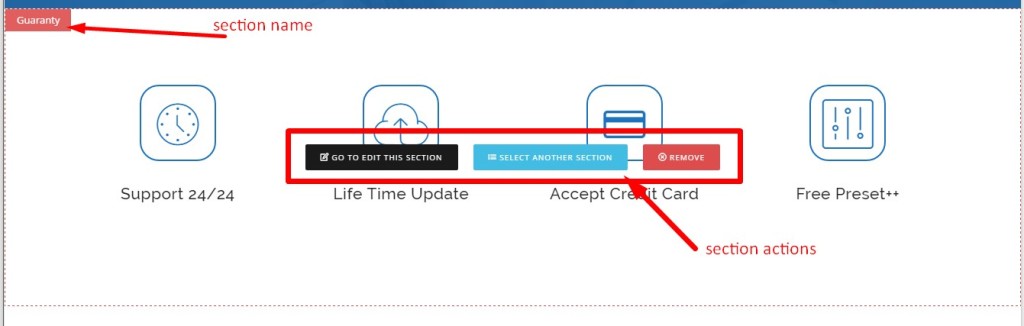
Include Method Preview
How to add rows to section ?
Firsly, use your mouse to focus on row then press Save To Section as screenshot
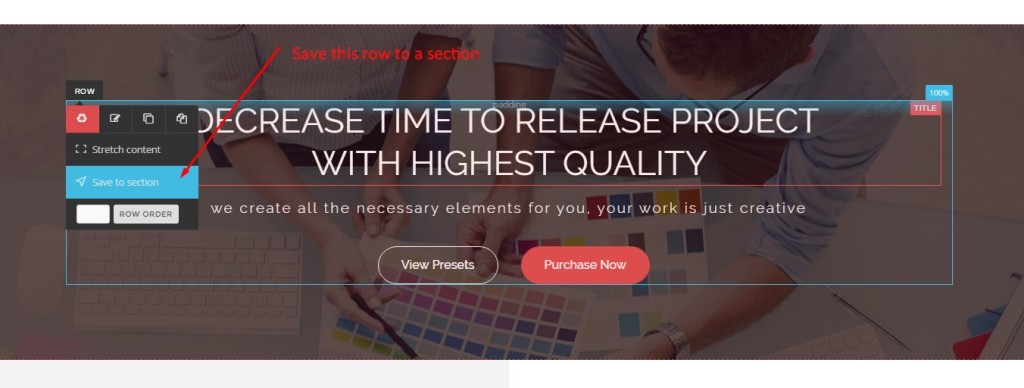
In backend mode, it will looks like
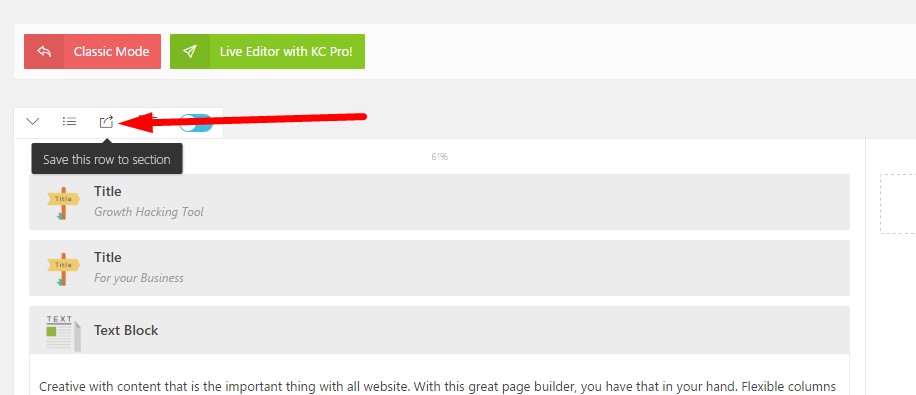
A popup appear, then you can select add new one or append into already section before - even over write all old section with new content.
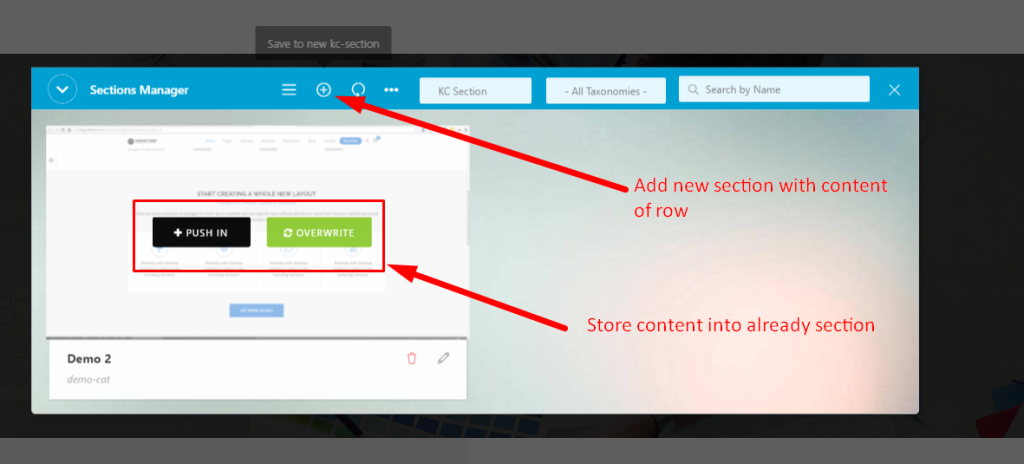
Hope that make sense.
All done!
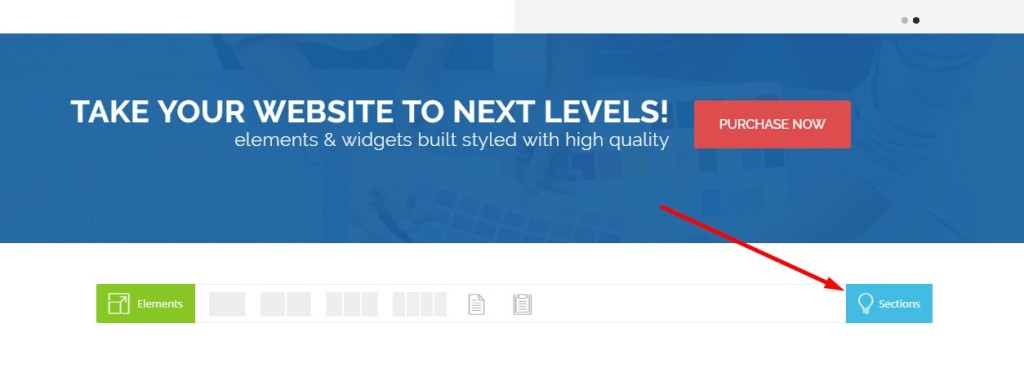 Then a popup show up. Now you focus on section you want to add and select method Include or Clone
Then a popup show up. Now you focus on section you want to add and select method Include or Clone
 With Clone method, you can see the content of section and edit them easy.
With Include method you will see the thumbnail of section and some controllers.
With Clone method, you can see the content of section and edit them easy.
With Include method you will see the thumbnail of section and some controllers.
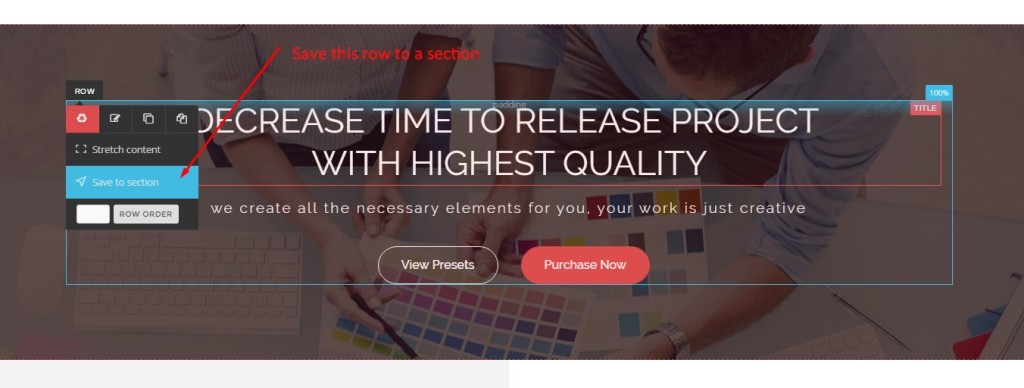 In backend mode, it will looks like
In backend mode, it will looks like
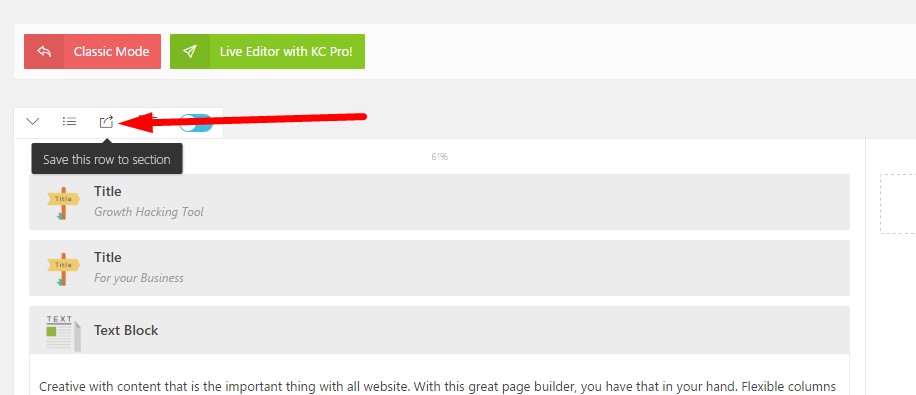 A popup appear, then you can select add new one or append into already section before - even over write all old section with new content.
A popup appear, then you can select add new one or append into already section before - even over write all old section with new content.
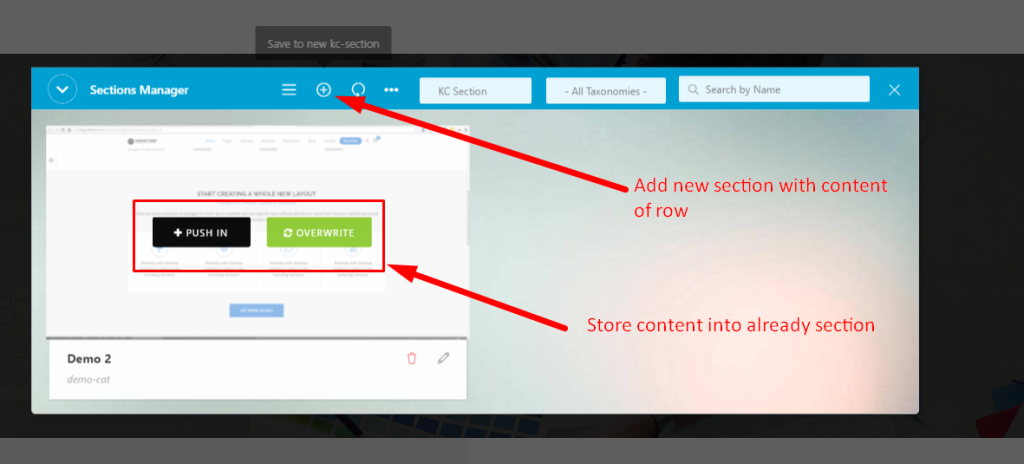 Hope that make sense.
All done!
Hope that make sense.
All done!